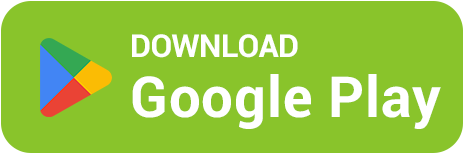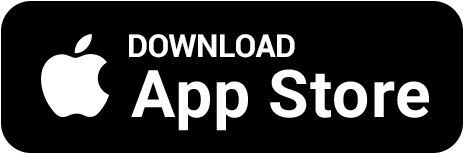🕹️ How to Play Roblox With Friends — Private Servers and Invites
🎮 Want to play Roblox not with random players, but with your friends? Roblox allows you to create private servers, invite friends, and enjoy your favorite games together. Here’s a complete guide on how to do it on both mobile and PC 💚
👥 1. How to Add Friends in Roblox
Before you can play together, you need to add your friend to your Roblox friends list. It only takes a few seconds:
🔍 Type your friend’s username in the Roblox search bar (top of the site or app)
👤 Open their profile
➕ Click “Add Friend”
💬 Once they accept, you’ll be able to join their games
💡 If it doesn’t work, check your or their privacy settings — friend requests may be restricted.
🌐 2. How to Join Your Friend’s Game
Once you’re friends on Roblox:
🎮 Go to your friend’s profile
▶️ If they’re in a game, you’ll see a “Join Game” button
⚡ Click it — Roblox will automatically connect you to their server
💬 If the button isn’t available, the game might not support joining friends, or your friend is in a private server.
🔒 3. How to Create a Private Server
Private (VIP) servers let you play only with selected people — perfect for streams or fun sessions with friends. Here’s how to create one:
🧩 Open the game page you want to play
⚙️ Scroll down to the “Servers” section
➕ Click “Create Private Server”
✏️ Choose a name and confirm creation
👥 In “Friends Allowed,” toggle ON to allow invites
💡 Some private servers are free, while others cost Robux — usually between 10 and 100 Robux.
📱 4. How to Play With Friends on Mobile
On mobile, the process is almost the same as on PC:
📲 Add your friend using the search bar
👆 Open their profile and tap “Join Game”
💬 If you own a private server — tap “Configure” and add your friend’s username
🔥 Works perfectly across platforms — one can play on PC, and the other on a phone!
💡 5. Why Your Friend Can’t Join
If your friend can’t connect to your game, here’s what might be causing it:
🚫 Privacy settings — access to your server is restricted
🔒 “Friends Only” mode is turned on
🧱 You have different game versions (update Roblox)
🌍 Regional server issues or downtime
✅ Fix: go to “Settings → Privacy” and set “Who can join me in experiences” to “Friends” or “Everyone.”
💰 6. Play With Friends and Earn Robux Together 🎉
Playing with friends is always more fun — especially when you can earn Robux together! In the BestSkins Blox app, complete tasks, play mini-games, and withdraw Robux via Game Pass.
🎯 Daily missions and challenges
🎮 Multiplayer mini-games
💎 Joint rewards for inviting friends
🚀 Fast and secure Robux payouts
📲 Download BestSkins Blox and Play With Friends
Create private servers, invite your friends, and earn Robux together — all without donations 💚 Download BestSkins Blox and make Roblox even more fun!