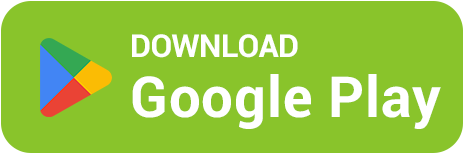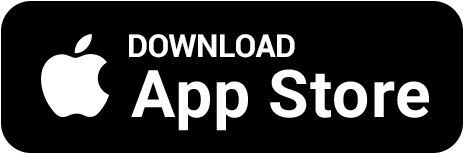🎧 How to Enable Voice Chat in Roblox (and Why It’s Not in Every Game)
🎙 Want to talk with friends directly inside Roblox? Now it’s possible — the platform supports Voice Chat, but it’s not available for everyone or in every game. Let’s break down how to enable it, verify your age, and fix common issues 💚
🧠 1. What Is Voice Chat in Roblox
Voice Chat lets players talk in real-time with others nearby in supported Roblox experiences. It uses proximity chat — meaning only players close to you in-game can hear your voice.
🎮 Works only in games where the developer has enabled Voice Chat.
🎧 Supports both PC microphones and phone headsets.
🔒 Available only for players aged 13+ with verified IDs.
⚙️ 2. How to Enable Voice Chat in Roblox
To activate Voice Chat, you’ll need to verify your age and allow microphone access. Here’s the step-by-step guide:
🔑 Open Settings (gear icon in the top-right corner).
📁 Go to the Privacy tab.
🎙 Find the “Enable Voice Chat” option and turn it on.
🪪 Verify your age — Roblox will ask you to scan your ID via the Veriff system.
✅ Once approved, the feature will be automatically activated.
💡 If your age is already verified, just toggle the option — no need to resubmit documents.
📵 3. Why Voice Chat Might Not Work
If you’ve enabled it but can’t hear anyone — here’s what might be wrong:
🚫 The game doesn’t support Voice Chat — not all Roblox experiences do.
🔇 Your microphone is muted or disabled on your device.
🔒 Your age isn’t verified or set below 13 in your account.
🧩 Roblox doesn’t have permission to use your mic — check app permissions.
💬 You can tell Voice Chat is working when a small microphone icon appears next to player names.
📱 4. How to Use Voice Chat on Mobile
You can also use Voice Chat on your phone — the setup is nearly the same:
📲 Open Roblox → Settings → Privacy
🎧 Enable “Voice Chat”
🔔 Allow microphone access for Roblox
🎙 Make sure “Silent mode” is turned off
💡 Works on both Android and iOS, but Voice Chat may roll out gradually — not all users get it instantly.
💬 5. Tips for Better Voice Chat Experience
🎮 Use headphones with a mic for clear audio
🔇 Avoid shouting — the proximity audio is quite sensitive
👂 Keep a small distance from your mic to avoid distortion
🧠 Don’t enable Voice Chat in noisy environments — others will hear everything
💰 6. Earn Robux While Talking With Friends 🎮
While you chat in Voice Chat — you can earn Robux too! In the BestSkins Blox app, complete missions, play mini-games, and withdraw Robux through Game Pass — all without donating.
🎯 Daily missions
🎮 Fun mini-games and quizzes
💎 Real Robux rewards
🚀 Direct withdrawals to your Roblox account
📲 Download BestSkins Blox and Earn Robux for Free
Chat, play, and earn! Download BestSkins Blox and get free Robux while you enjoy Roblox 💚