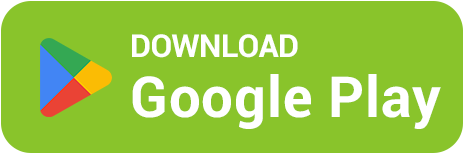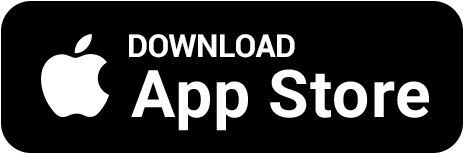⚙️ Roblox Not Launching After Update — How to Fix It
😤 Did Roblox stop launching after the latest update? Don’t worry — this happens sometimes, especially after big patches. Here’s a full guide on why Roblox won’t open and how to fix it fast 💚
🧩 1. Check Your Internet and Roblox Servers
Sometimes Roblox won’t start because the servers are down or your connection is unstable.
🌍 Go to status.roblox.com — if you see red indicators, Roblox servers are having issues.
📶 Restart your router or switch to mobile data.
💡 Try changing networks (Wi-Fi ↔ mobile) — sometimes that helps immediately.
🧹 2. Clear Roblox Cache
After updates, old files can conflict with the new version, preventing Roblox from launching. Clearing the cache usually fixes it:
💻 On PC (Windows):
🔍 Press Win + R and type
%LocalAppData%\Roblox🗑 Delete the Versions folder or the entire Roblox directory
🚀 Launch Roblox again — it will reinstall automatically
📱 On Mobile:
Go to “Settings → Apps → Roblox”
Select “Storage” → tap “Clear Cache”
Restart the game
💡 Don’t worry — your account data won’t be deleted.
🔄 3. Reinstall Roblox
If clearing the cache didn’t help, try reinstalling the game completely:
📦 Uninstall Roblox
⬇️ Download the latest version from the official website
⚙️ Reinstall and log in again
🔥 This fixes the issue in 9 out of 10 cases, especially after major updates.
🧱 4. Check Antivirus and Firewall
Sometimes antivirus or firewall software blocks the new Roblox version by mistake.
🛡 Add Roblox to your antivirus exceptions list
🚫 Temporarily disable your firewall and launch Roblox
💬 If it works — re-enable protection and keep Roblox on the safe list
📱 5. Roblox Not Launching on Mobile
On Android or iPhone, the problem might come from outdated OS or app versions:
📲 Update Roblox via Play Store or App Store
🔋 Restart your phone
🧩 Make sure you have at least 1–2 GB of free space
💡 If it crashes — delete Roblox completely and reinstall from scratch.
🧠 6. Enable Compatibility Mode (PC)
After updates, Roblox may conflict with newer Windows drivers. Compatibility mode can help:
Right-click Roblox shortcut → “Properties”
Go to the “Compatibility” tab
Check “Run this program in compatibility mode for: Windows 8”
Click “Apply” and launch the game
🔥 Once Roblox runs smoothly again, you can disable this option later.
💰 7. Earn Robux While Roblox Is Being Fixed 💎
While Roblox is updating or not working — don’t waste time! You can earn Robux for free in the BestSkins Blox app: complete missions, play mini-games, and withdraw Robux through Game Pass.
🎯 Daily quests
🎮 Fun mini-games
💎 Instant rewards
🚀 Fast Robux withdrawal
📲 Download BestSkins Blox and Get Free Robux
Even if Roblox doesn’t launch yet — you can still farm Robux easily 💚 Download BestSkins Blox and start earning right now!